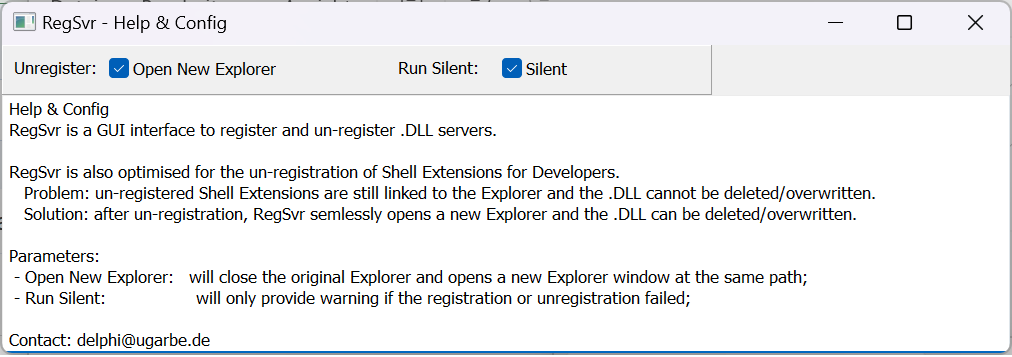RegSvr
RegSvr is a context menu extension for Micosoft Explorer to be able to register and un-register Active-X/COM servers of .DLL files. Beside the convenient registration, it provides a great feature for developpers which allows overwriting a compiled .DLL.
When RegSvr is installed the Microsoft File Explorer has the feature integrated to register Active-X/COM servers. Right-Click on a .DLL file and the RegSvr menu item is visible. It has 3 items to Register, Un-Register a server and a short Help message. In Windows 11 you need to select more options to see the menu or use SHIFT-RIGHT-CLICK.
Use of RegSvr
Register is the default action of RegSvr. It is executed either when double-clicking the RegSvr menu item, or by clicking on the Register item. Register will call the Windows registration command: regsvr32.exe. RegSvr will call the command with administrator rights, so Windows will ask for the permission to execute with those rights - this elevated right is required by Windows to register an Active-X/COM server.
When permission is given the server is registered. Running in Silent mode (see configuration), will only provide a message if the registration failed.
The Register action is the same as: 1) open command line interace (CMD) in admin mode, 2) call regsvr32 <full file name> or (regsvr32 /u)
UnRegister is to deregister the Active-X/COM server. It also requires administrator priviledges. In Silent mode RegSvr only reports if the unregistration failed.
The UnRegister action is the same as: 1) open command line interface (CMD) in admin mode, 2) call regsvr32 /u <full file name> or (regsvr32 /u /s)
For Shell Extension Developpers
The UnRegister provides a feature, which is quite useful for developpers who program Windows Shell Extensions. Developpers need to register and unregister the DLL containing the Shell Extension very often to test and update the code. When unregistering a Shell Extension, the Explorer still keeps the DLL locked, and as such the DLL cannot be overwritten or deleted. When the developper needs to compile a new version of the Shell Extension, it will not work. To overcome this problem there are some manual steps necessary, like reboot/restart actions.
RegSvr overcomes this problem. It closes the original Explorer window and opens a new Explorer window. To do this you need to enable this feature under the configuration with the Open New Explorer option.
Configuration
RegSvr can be configured under the menu item Help / Config.
With the UnRegister command, the Open New Explorer option will delete the privious Explorer and opens a new one. As such the DLL file can be deleted or overwritten afterwards. Default at installation is checked.
With the Silent option the Register and UnRegister command will only provide feedback if the command failed.
Installation
The installation is done manually. This is on purpose to see and understand how to register and unregister DLL based Active-X/COM servers.
- Download the RegSvr.dll file here: RegSvr.dll
- Copy the file to a folder in your file-system.
- Open the Command line (CMD) and run in Administrator mode.
- Change the directory to the folder where you copied RegSvr.dll (cd xxx)
- Register RegSvr.dll with the following command: regsvr32 regsvr.dll
PAD File
RegSvr PAD file: PAD RegSvr.xml
Issues
v1.0: in Silent Mode the UnRegister crashes the Explorer and the DLL is not unregistered - v1.1 is fixing this issue
Contact and Feedback
If you have any friendly feedback, please contact us: